
Photo organizer.
Shift exif time in one or more photos in a folder or in a set of folders.
Rename all photos in a folder or in a set of folders.
Nederlandse site.
 |
Photo organizer.Shift exif time in one or more photos in a folder or in a set of folders. |
Nederlandse site. |
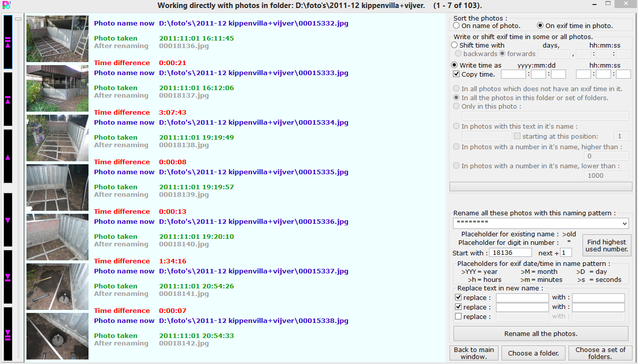 This window shows you 7 thumbnails, sorted on filename or on EXIF time in the photo. If there is no EXIF time written in the photo, it will show as 0000:00:00 00:00:00
on the screen.
This window shows you 7 thumbnails, sorted on filename or on EXIF time in the photo. If there is no EXIF time written in the photo, it will show as 0000:00:00 00:00:00
on the screen.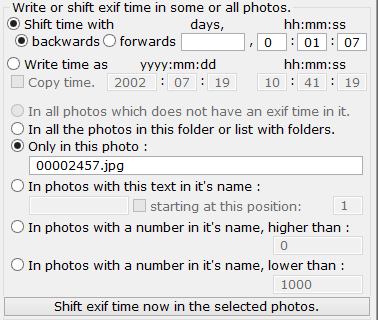 You can shift or write the EXIF time in 1, some or all photos in the folder (or set of folders). For shifting the time, just fill in a time in days, hours, minutes and/or seconds.
For writing an exif time, fill in the yyyy:mm:dd and hh:mm:ss editboxes. If you are writing a time, you can check the Copy time. checkbox and then click one of the photos on
your screen. Then the exif time of that photo will be copied to these edit boxes, so you can easily copy that time to one or more other photos.
You can shift or write the EXIF time in 1, some or all photos in the folder (or set of folders). For shifting the time, just fill in a time in days, hours, minutes and/or seconds.
For writing an exif time, fill in the yyyy:mm:dd and hh:mm:ss editboxes. If you are writing a time, you can check the Copy time. checkbox and then click one of the photos on
your screen. Then the exif time of that photo will be copied to these edit boxes, so you can easily copy that time to one or more other photos.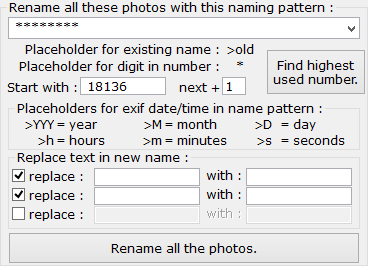 When you have finished with the exif time, the next logical step is to rename all the photos to, for instance, a simple numerical sequence. You can do that, and more, here.
In the drop-down dialogbox you choose or create the pattern for the new name.
When you have finished with the exif time, the next logical step is to rename all the photos to, for instance, a simple numerical sequence. You can do that, and more, here.
In the drop-down dialogbox you choose or create the pattern for the new name. 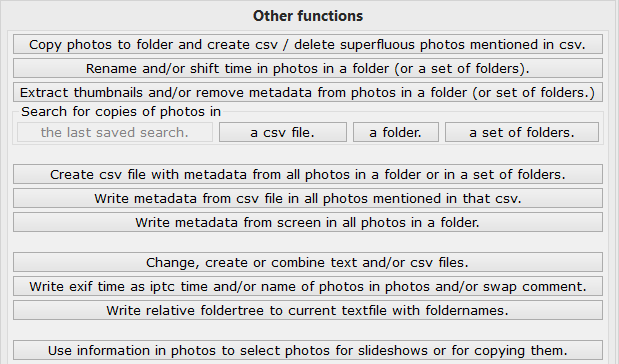
| Hans van der Hoeven Liesbospark 28 4813 HV Breda The Netherlands |
Program explanation FAQ |
home Contactform Get a key |
mail:info@photoorganizer.nl © 2015, Hans van der Hoeven URL: www.photoorganizer.nl |
| © HHdesign. | Webmaster: HHdesign. |