
Photo organizer.
Working with a set of folders.
Nederlandse site.
 |
Photo organizer.Working with a set of folders. |
Nederlandse site. |
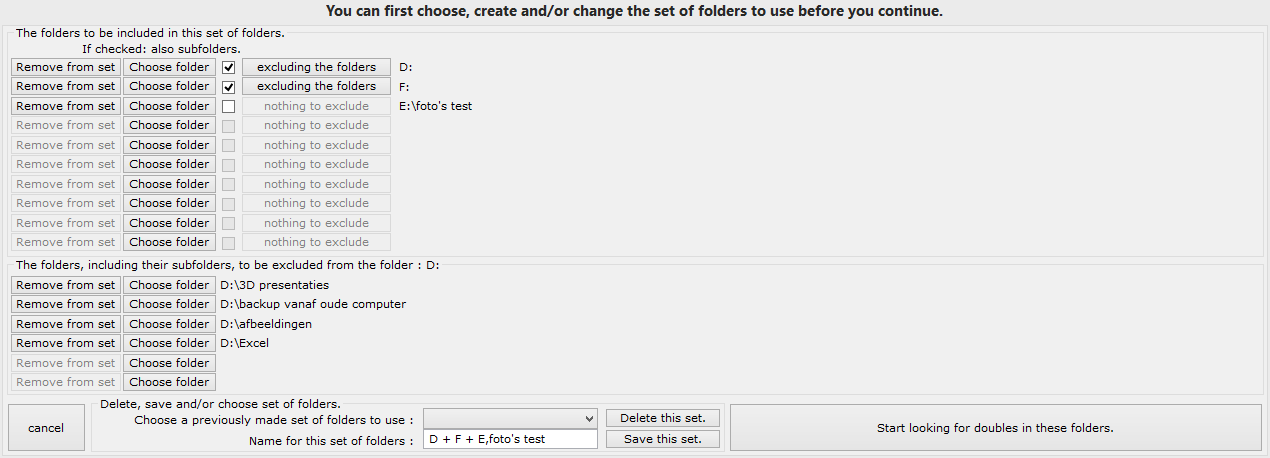
 In the top half of the dialogbox you can choose up to 10 folders (or complete hard drives) to be included in this set. In this example, in the first line the complete hard drive D: is selected, inclusive
all the subfolders on it, because the checkbox is checked. The leftmost button Remove from list makes it possible to remove this folder from the list. With the button
Choose folder you can choose another folder to be included in this set of folders. On the button just to the right of the checkbox the text excluding the folders is written,
indicating that from this folder, one or more subfolders are excluded from the set. Which ones can be seen by clicking on that button. They will then be shown in the part The folders, including
their subfolders, to be excluded from the folder :..... There you can remove them from the exclusion list or you can add other subfolders, (up to 6) to be excluded from this set.
In the top half of the dialogbox you can choose up to 10 folders (or complete hard drives) to be included in this set. In this example, in the first line the complete hard drive D: is selected, inclusive
all the subfolders on it, because the checkbox is checked. The leftmost button Remove from list makes it possible to remove this folder from the list. With the button
Choose folder you can choose another folder to be included in this set of folders. On the button just to the right of the checkbox the text excluding the folders is written,
indicating that from this folder, one or more subfolders are excluded from the set. Which ones can be seen by clicking on that button. They will then be shown in the part The folders, including
their subfolders, to be excluded from the folder :..... There you can remove them from the exclusion list or you can add other subfolders, (up to 6) to be excluded from this set. In this part of the dialogbox you can see and choose which folders are to be excluded from one of the main folders mentioned in the top half of the dialogbox. In this example you see three folders which
are excluded from the folder D:
In this part of the dialogbox you can see and choose which folders are to be excluded from one of the main folders mentioned in the top half of the dialogbox. In this example you see three folders which
are excluded from the folder D: You can give each set of folders you define a name in the editbox and it will be stored as a textfile if you click on the button Save this set. With the Delete this set.
button you delete the textfile with the name as mentioned in the editbox from your computer, without changing the set of folders as described on your screen.
You can give each set of folders you define a name in the editbox and it will be stored as a textfile if you click on the button Save this set. With the Delete this set.
button you delete the textfile with the name as mentioned in the editbox from your computer, without changing the set of folders as described on your screen.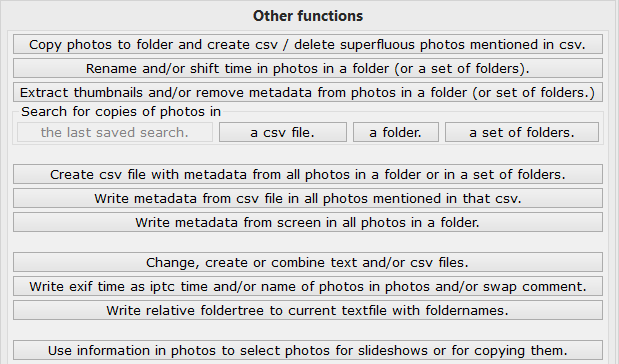
| Hans van der Hoeven Liesbospark 28 4813 HV Breda The Netherlands |
Program explanation FAQ |
home Contactform Get a key |
mail:info@photoorganizer.nl © 2015, Hans van der Hoeven URL: www.photoorganizer.nl |
| © HHdesign. | Webmaster: HHdesign. |