
Photo organizer.
Write metadata from screen in all photos in a folder.
Nederlandse site.
 |
Photo organizer.Write metadata from screen in all photos in a folder. |
Nederlandse site. |
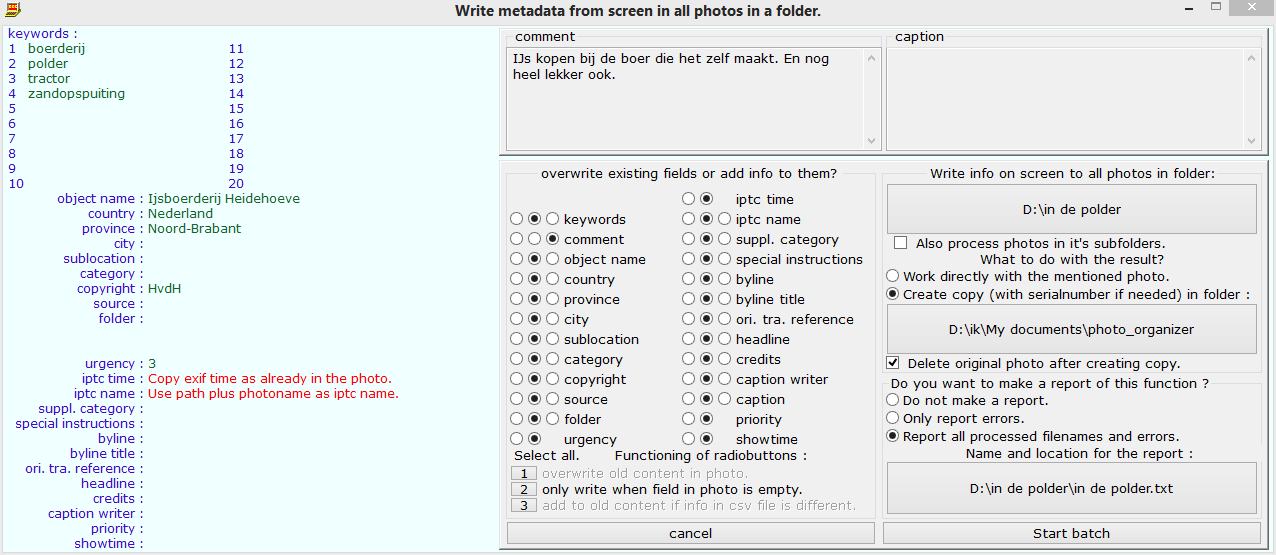 This function allows you to write the metadata as you see it on your screen in all photos in a folder in one action.
This function allows you to write the metadata as you see it on your screen in all photos in a folder in one action.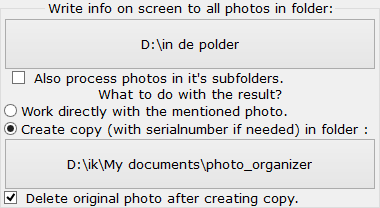 Here you choose the folder with photos in which you want to write all the information on the screen. If the topmost checkbox is checked, all the information
will also be written to all the photos in the subfolders of that folder.
Here you choose the folder with photos in which you want to write all the information on the screen. If the topmost checkbox is checked, all the information
will also be written to all the photos in the subfolders of that folder.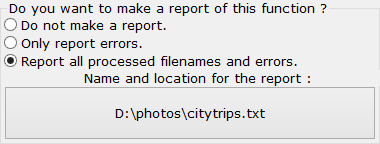 Here you can choose to create a textfile in which all the activity is reported. Three options: not writing any report, report only errors or report all
processed filenames and errors. If you choose a textfile which already exists, the report will be added at the end of that textfile.
Here you can choose to create a textfile in which all the activity is reported. Three options: not writing any report, report only errors or report all
processed filenames and errors. If you choose a textfile which already exists, the report will be added at the end of that textfile.
 After pressing the Start batch button you get this window in which you can see what Photo organizer is doing.
After pressing the Start batch button you get this window in which you can see what Photo organizer is doing.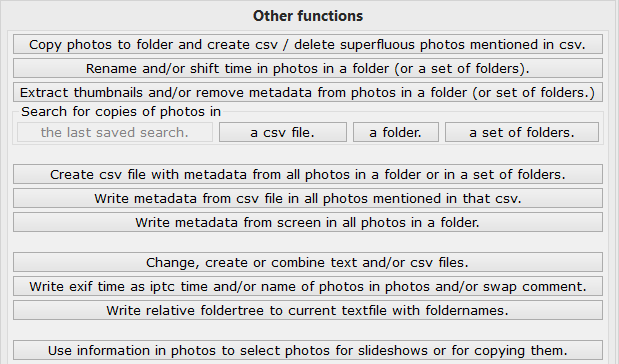
| Hans van der Hoeven Liesbospark 28 4813 HV Breda The Netherlands |
Program explanation FAQ |
home Contactform Get a key |
mail:info@photoorganizer.nl © 2015, Hans van der Hoeven URL: www.photoorganizer.nl |
| © HHdesign. | Webmaster: HHdesign. |